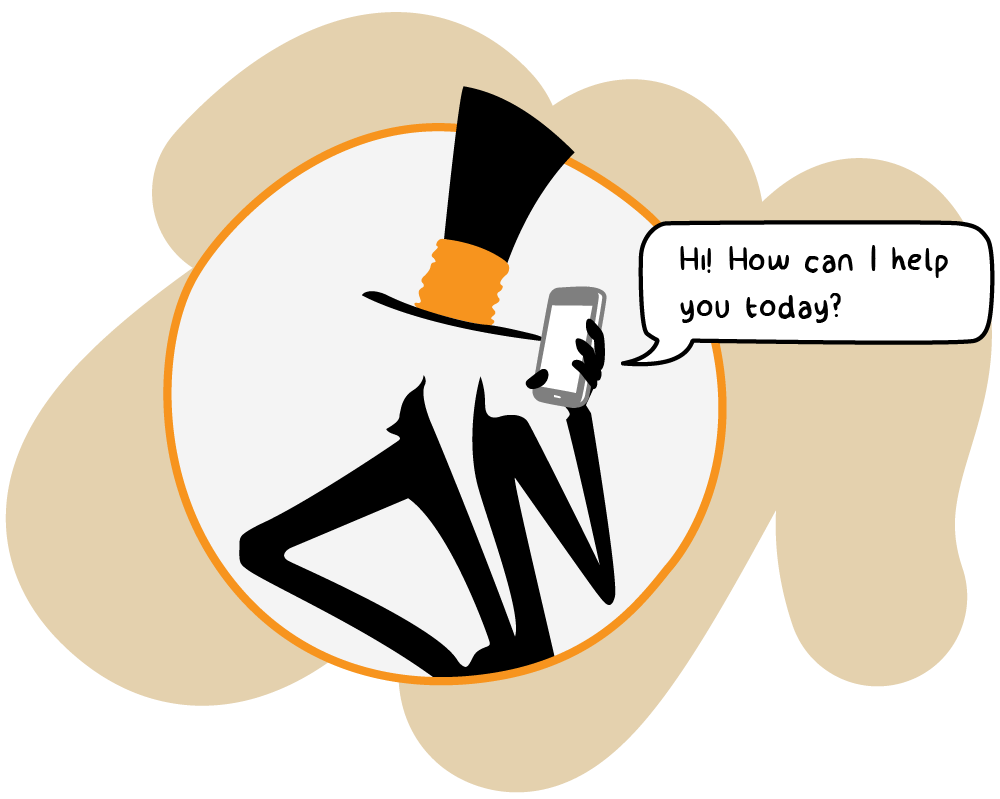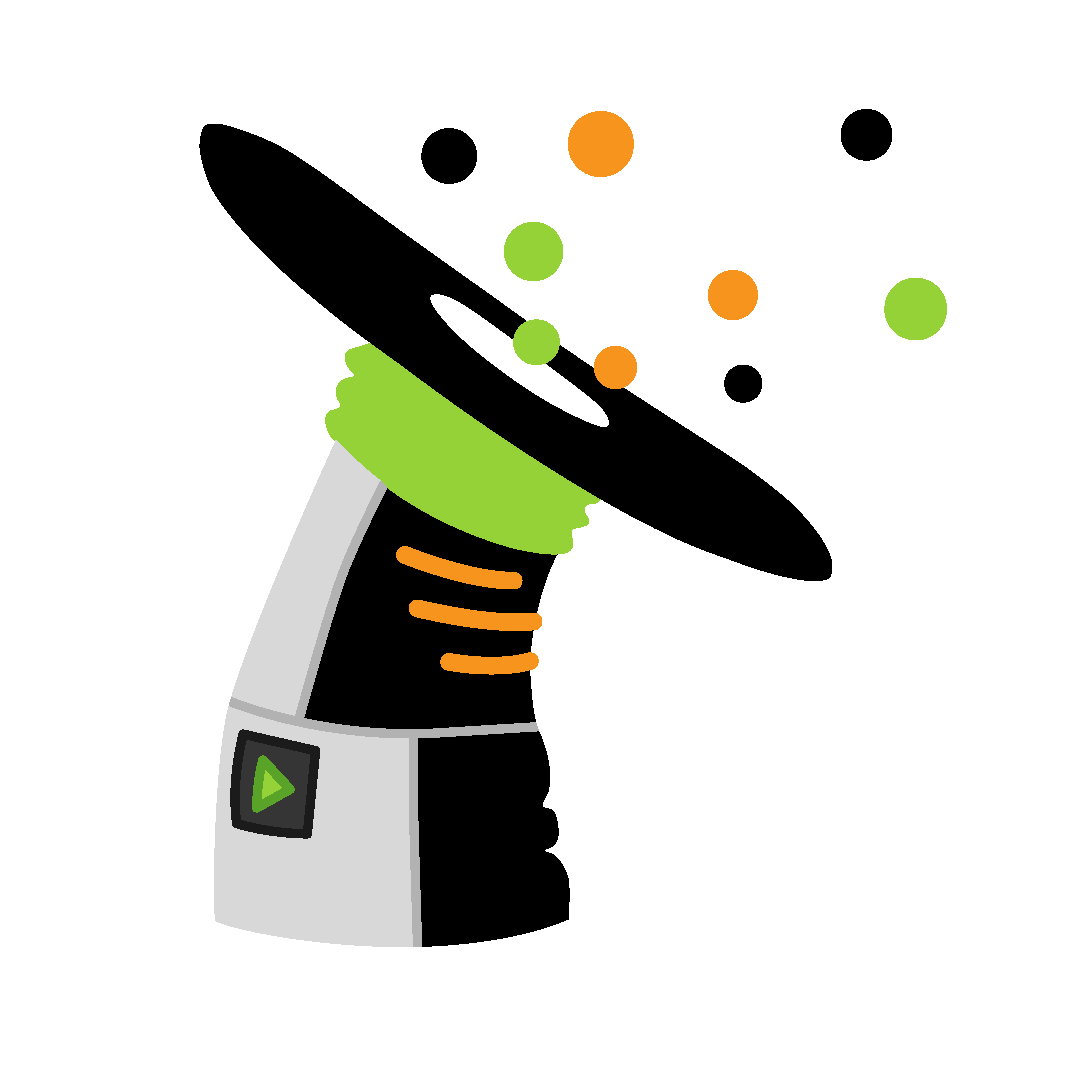
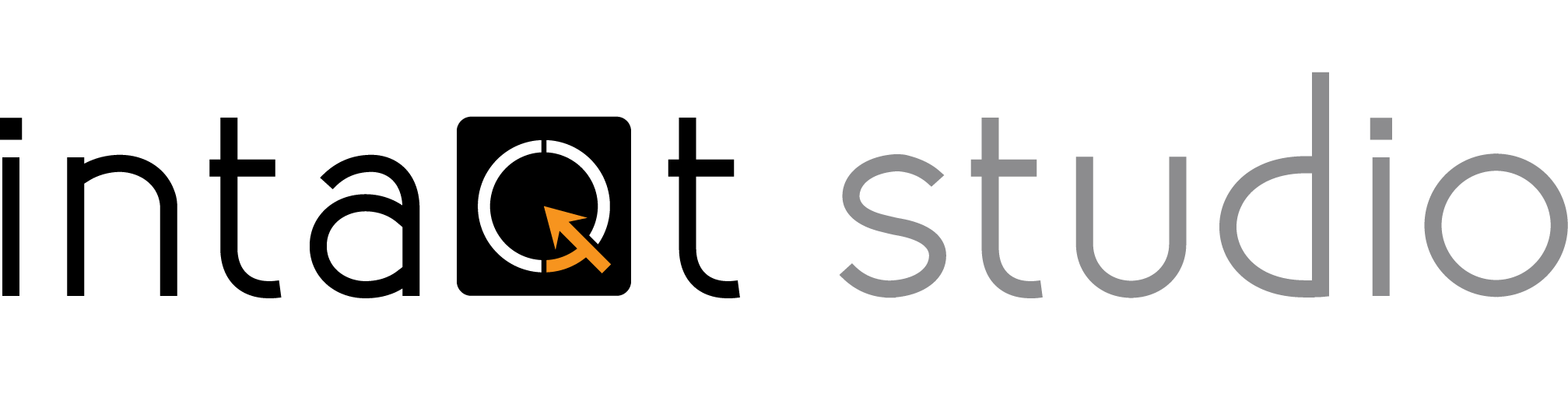
Test case development UI
intaQt studio supports you and your code as you create test cases. Our integrated development environment, which is based on the IntelliJ IDEA platform, includes the most important and useful features required for robust and easy-to-understand test cases.
Beginners and experienced testers alike find that intaQt studio helps them write, execute and manage all aspects of their intaQt test projects.
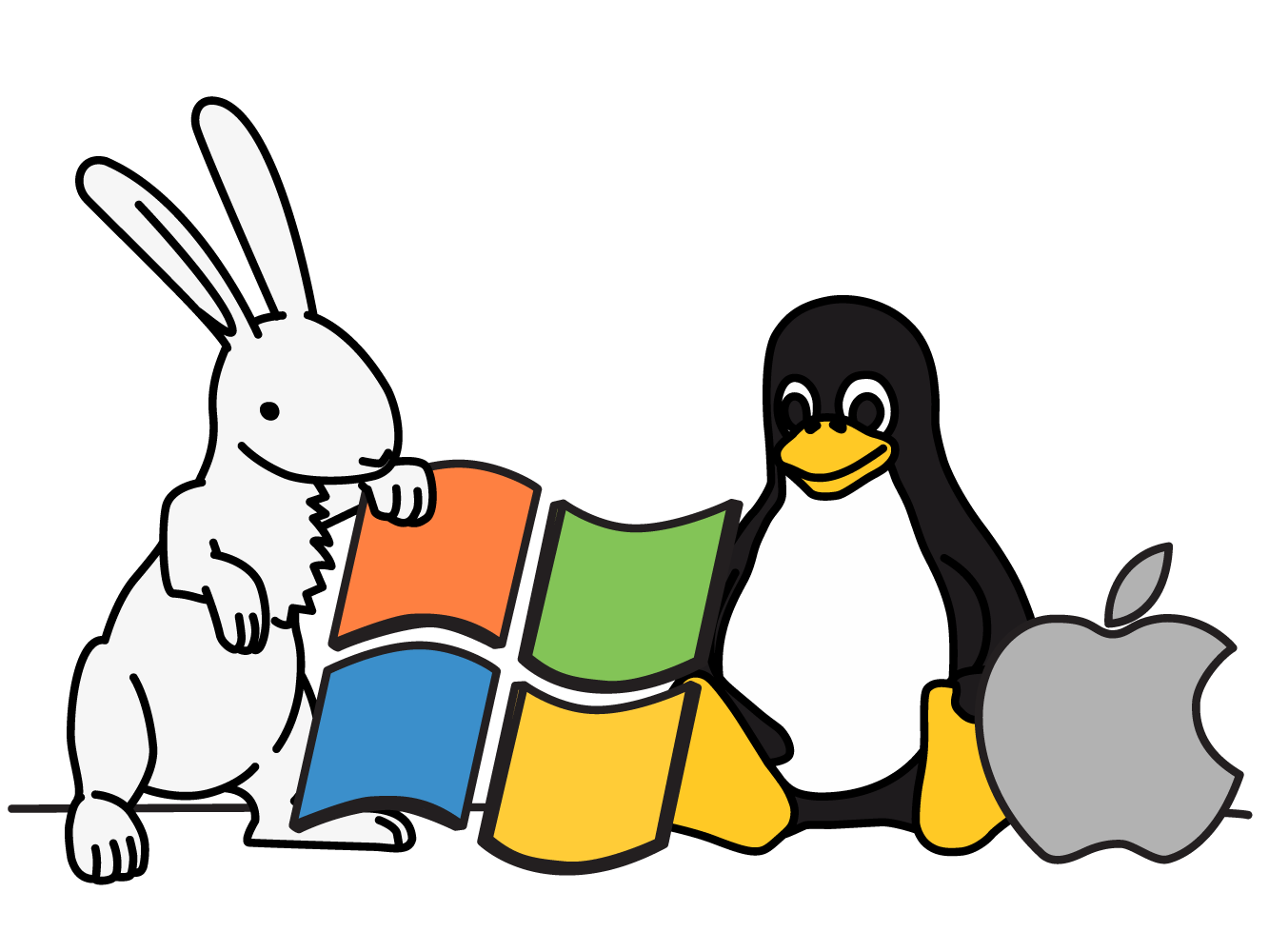
Platforms and integrated language support
intaQt studio is fully compatible with Windows, Linux and macOS. Our languages, Steps Language, UI Steps Language and Vocable Expression Language, are supported by all the most important productivity features for writing and running test cases, including code completion, refactoring and inspections.
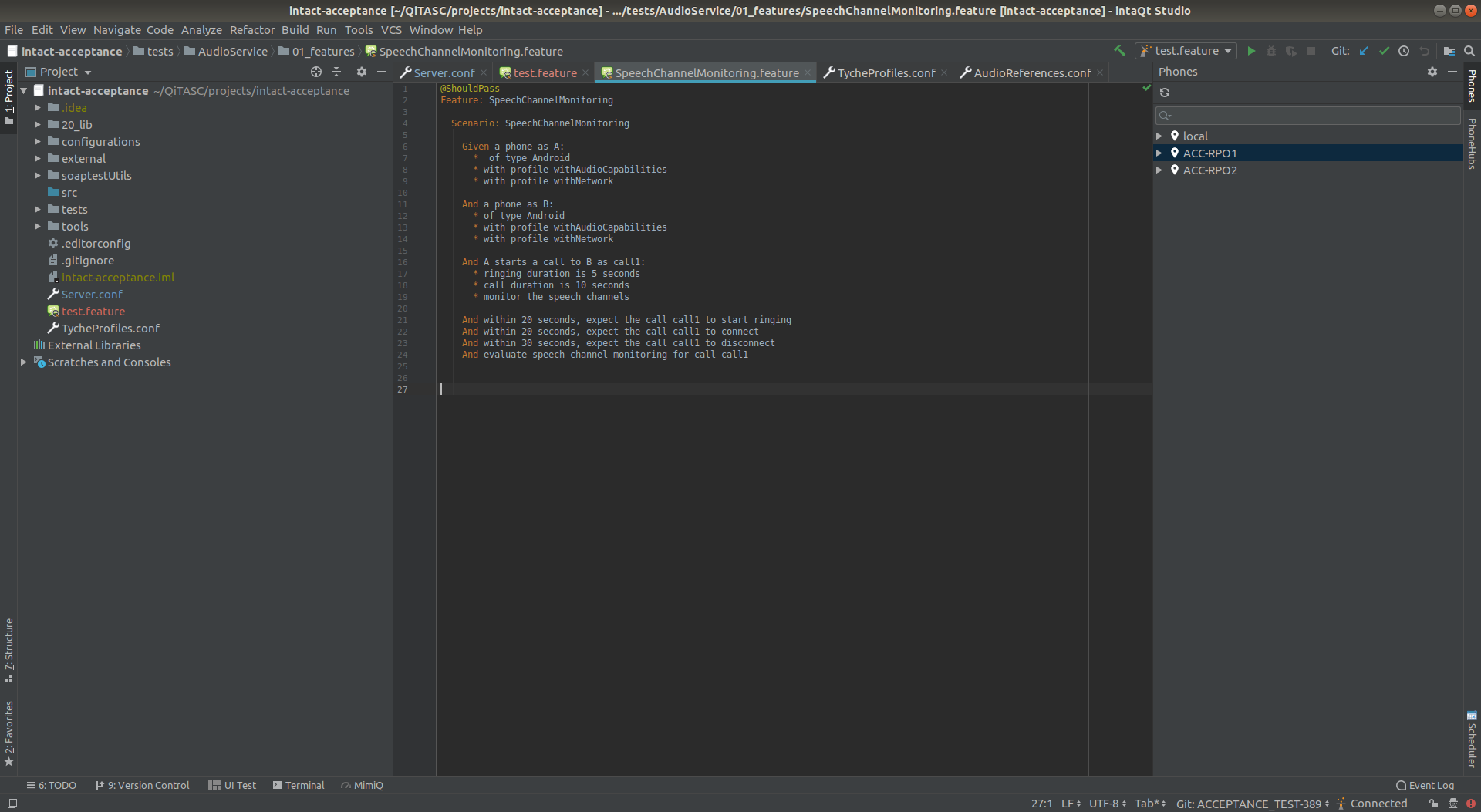
Convenient IDE
intaQt studio is a convenient IDE for writing and executing intaQt test cases. It provides features such as code suggestions, navigation, inspections and interactive control of remote intaQt phones.
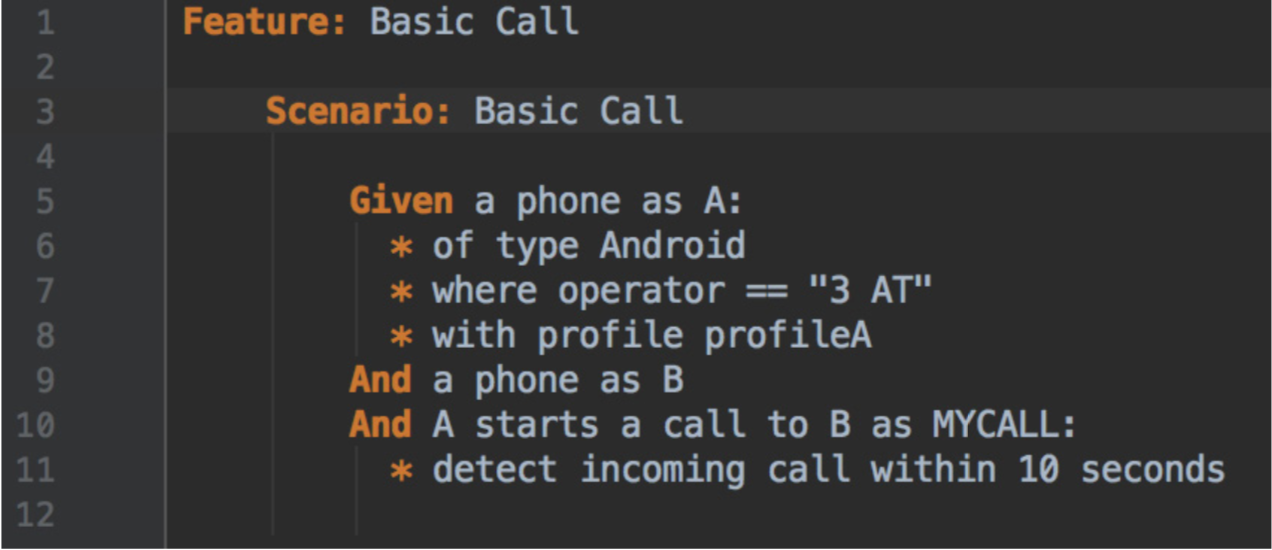
Vocable expression language
Write clear test case “feature files” using our natural-sounding test language that consists of hundreds of built-in predefined steps. These built-in steps apply to common scenarios in network and mobile testing, as well as web and app testing, and reduce the effort required to develop test cases.
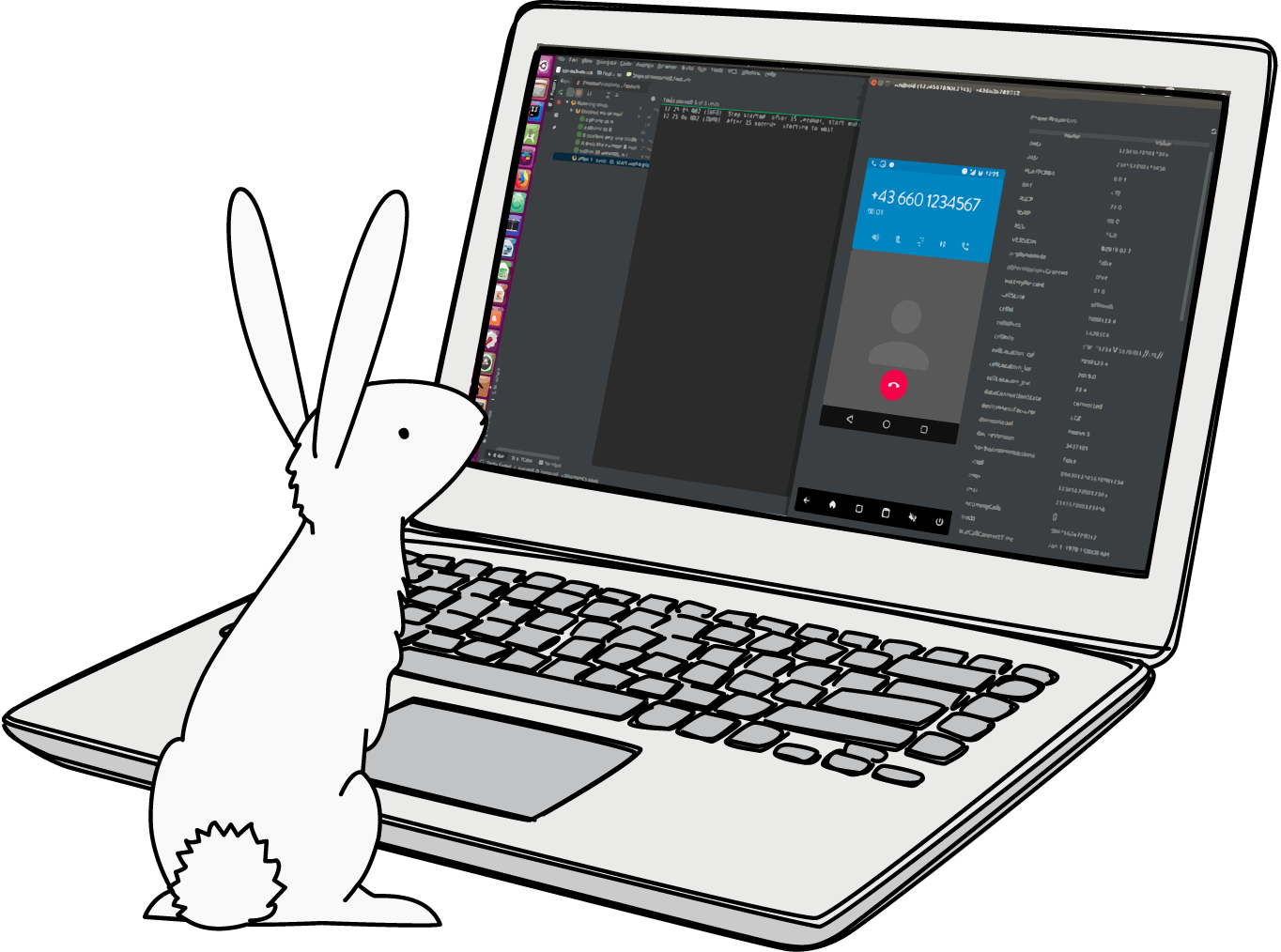
Phone plugin
The new intaQt studio phone plugin app lets users access devices, find information about them and watch phones work in real time. This means testers no longer need to leave their desk or contact someone at another location to check on a phone’s status or characteristics. The phone plugin lists all available phones in an active project, both local and remote. Manually selecting a phone displays its active screen during test executions, and allows toggling to view the phone’s properties.

Access device information
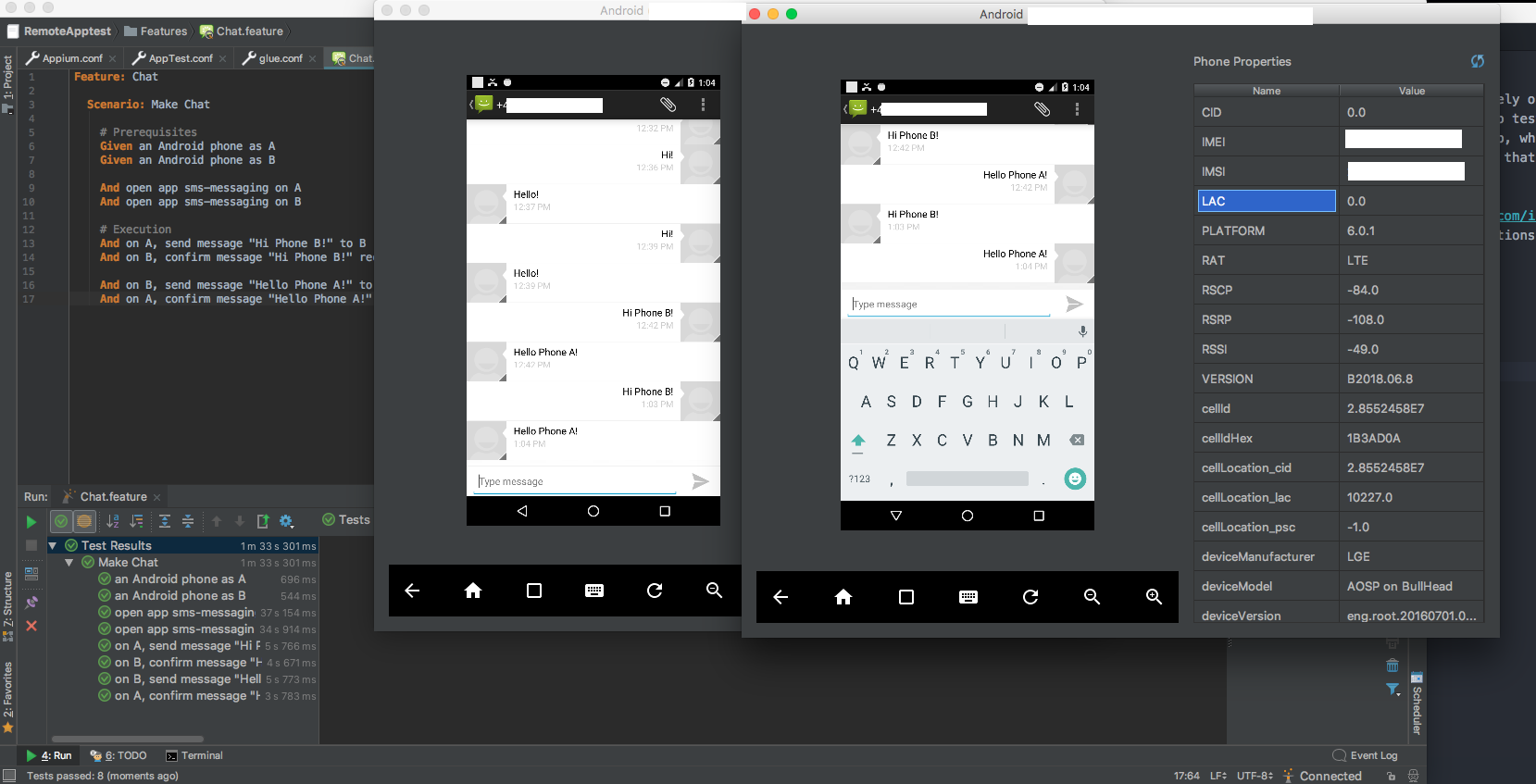
Interact with remote phones
The phone plugin allows intaQt studio users to access phones from the IDE and view their activity in real time. The app also allows users to interact with devices remotely if restrictions are in place that prevent them from entering the lab themselves.
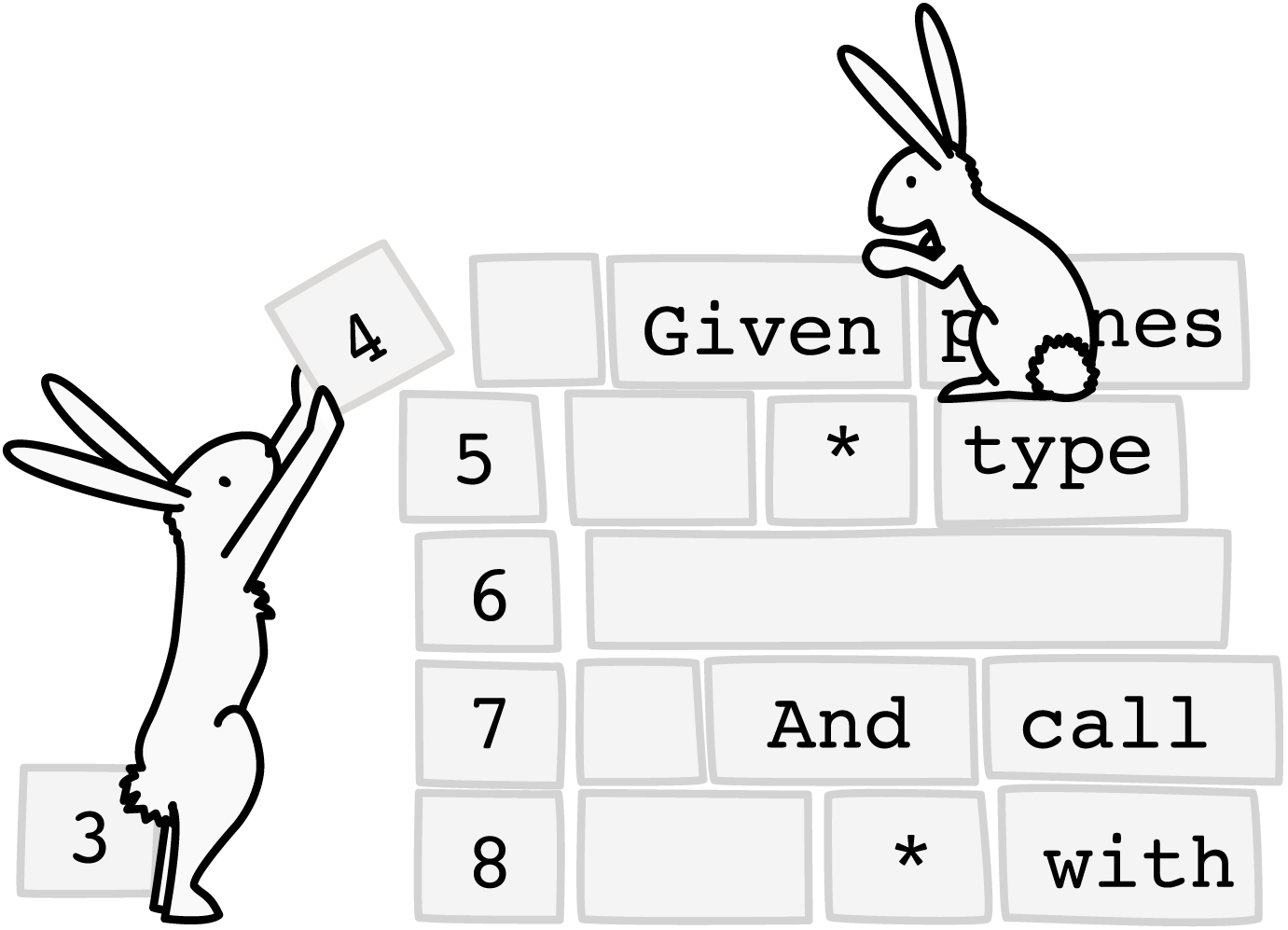
Code completion
Intelligent code completion is an essential part of test case creation and development. intaQt studio supports code completion for both built-in and custom steps, Steps and UI Steps Languages and configuration files.
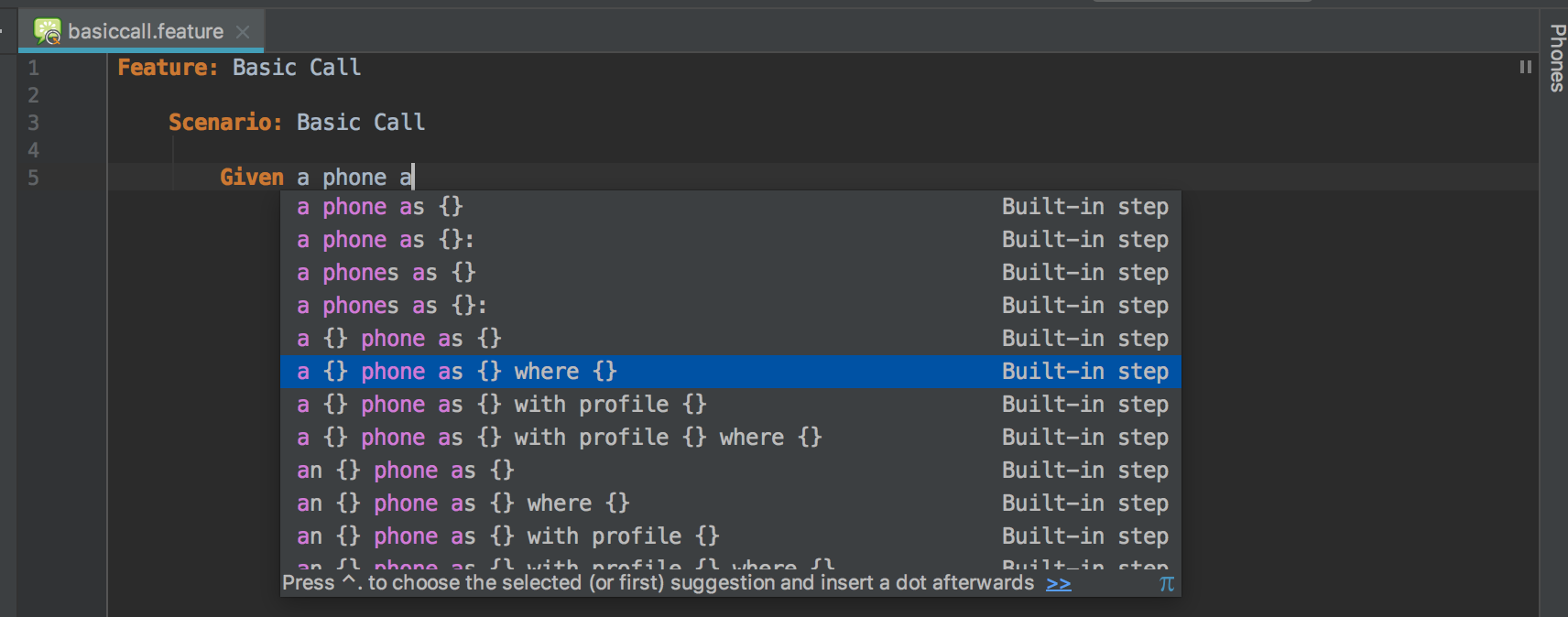
Built-in steps

Inspections
When intaQt studio determines that a function is invoked, it attempts to find the function definition in the respective object. If no matching signature is found, the function invocation is marked as an error.
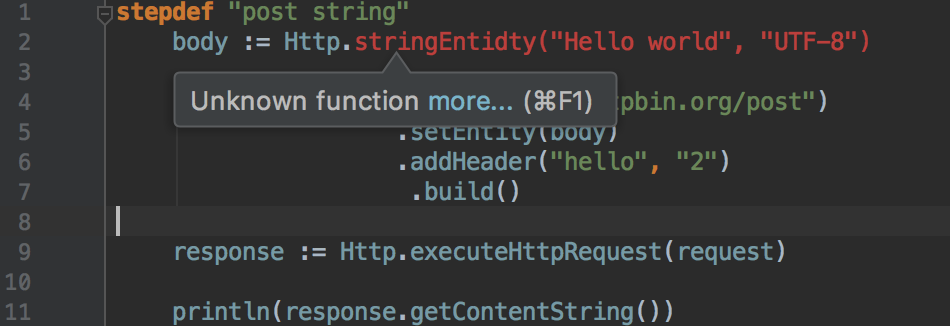
Unknown functions and models
Unknown functions and models are identified immediately to avoid runtime errors.
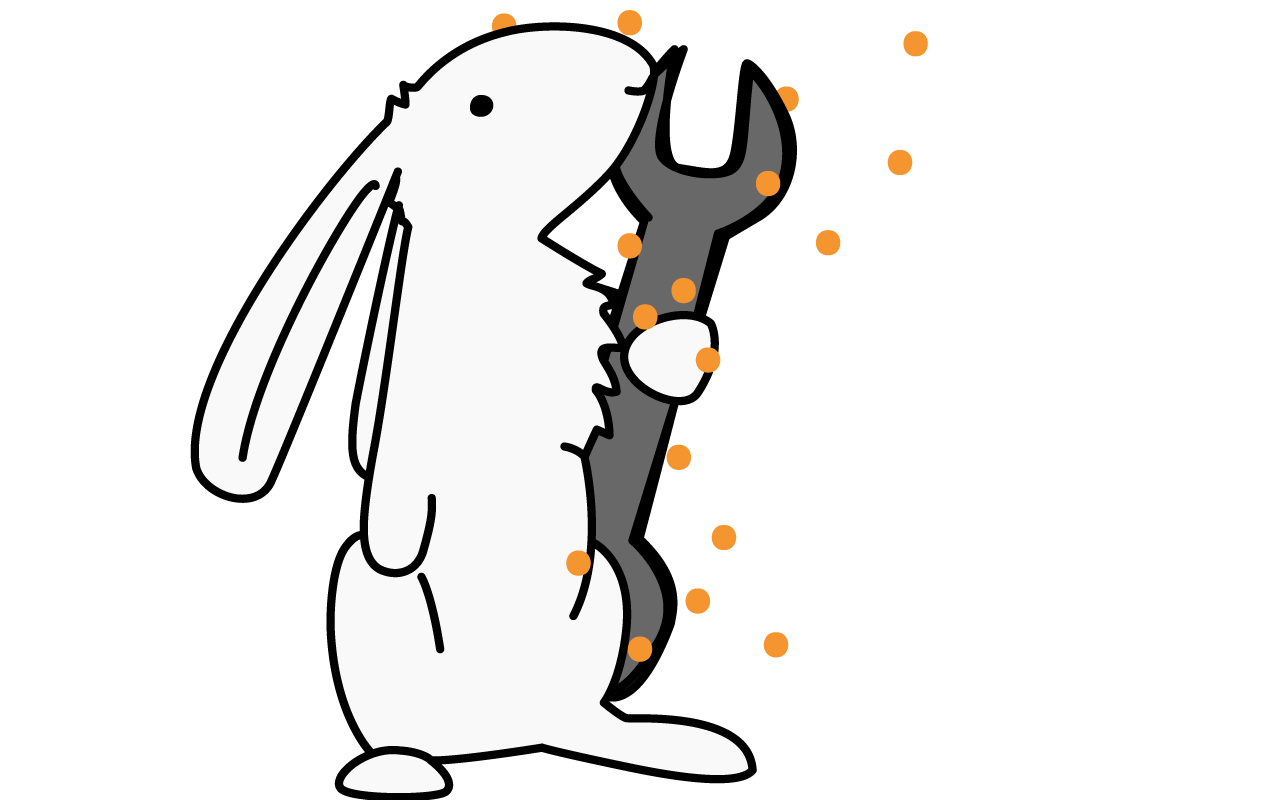
Productivity and developer tools
Additional productivity and shortcut tools simplify navigation through intaQt studio and let users integrate projects into version control systems and access command-line tools.
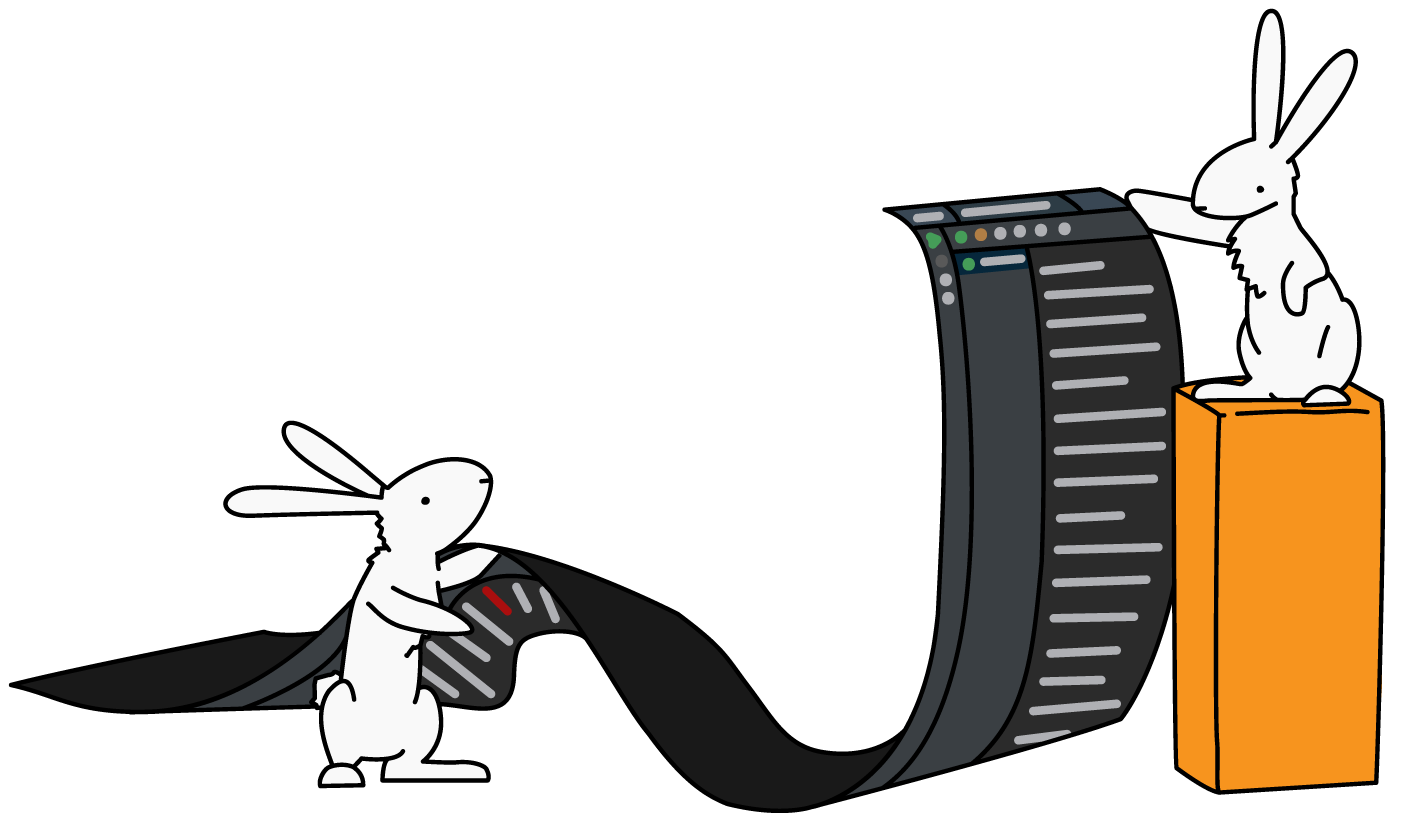
Logs and reports
Toggle between trace, protocol and server logs.
Tutorial videos
Want to know more? Follow step-by-step tutorials to create use cases for SMS or data, write web test cases, run test cases on a remote server, and much more.
Introduction to intaQt studio
Mihai from development shows you around intaQt studio, our IDE for managing and executing automated tests. Learn how to set up your first project and create basic test cases as well as some useful shortcuts and tricks!
Execute test cases with intaQt
In this tutorial, Mihai demonstrates how to execute intaQt UI Steps test cases, including an Internet of Things platform that checks a thermostat’s temperatures. The video also provides examples of how to use context objects.
intaQt studio tips and tricks
We collected the most commonly used shortcuts: find files and steps, refactor and edit test cases, inspect errors, create documentation and notes, etc.
Table of contents
List of other software tools
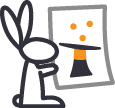

intaQt®
Runtime environment for test automation framework
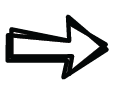
intaQt studio
Test case development UI
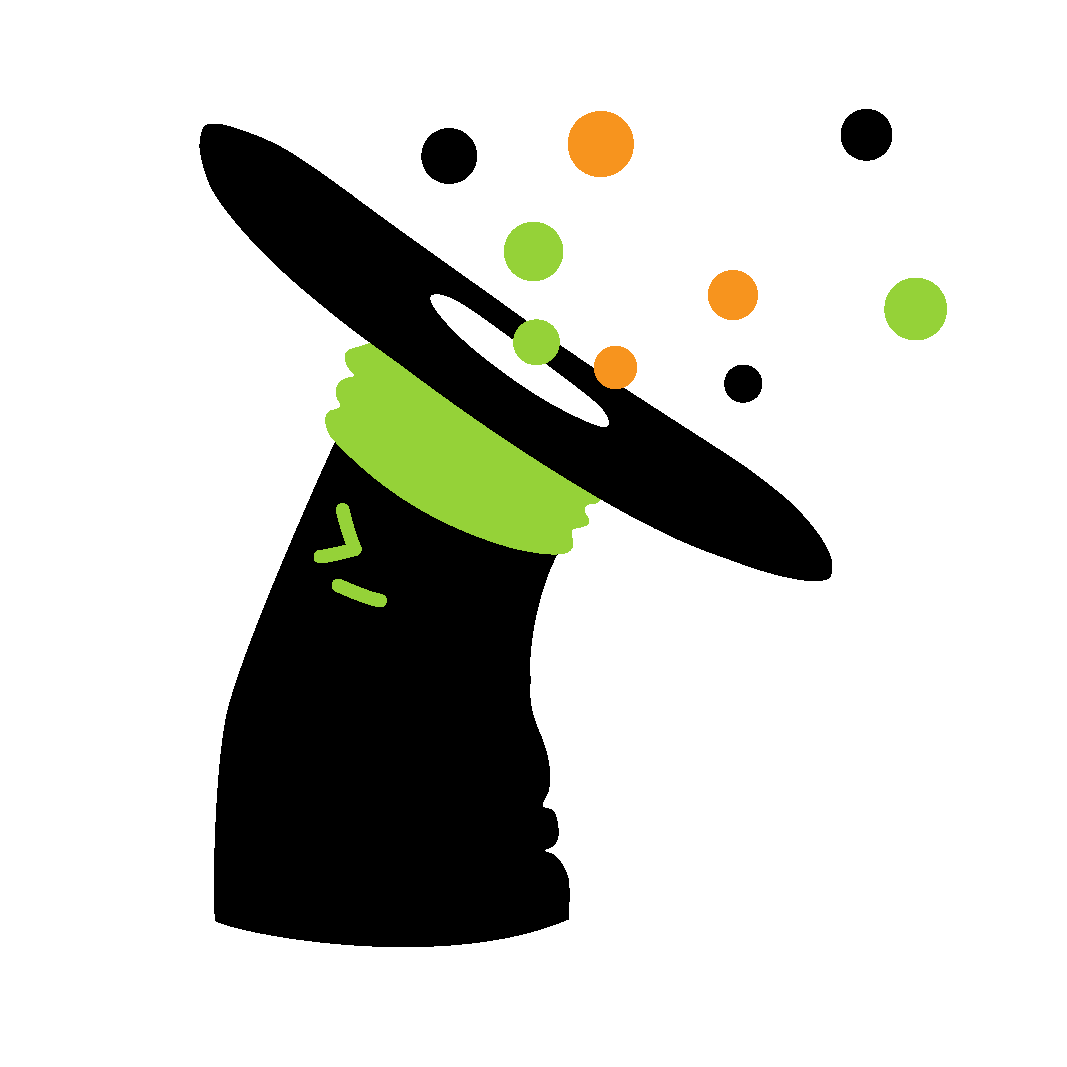
intaQt client®
Command-line interface of the test automation framework
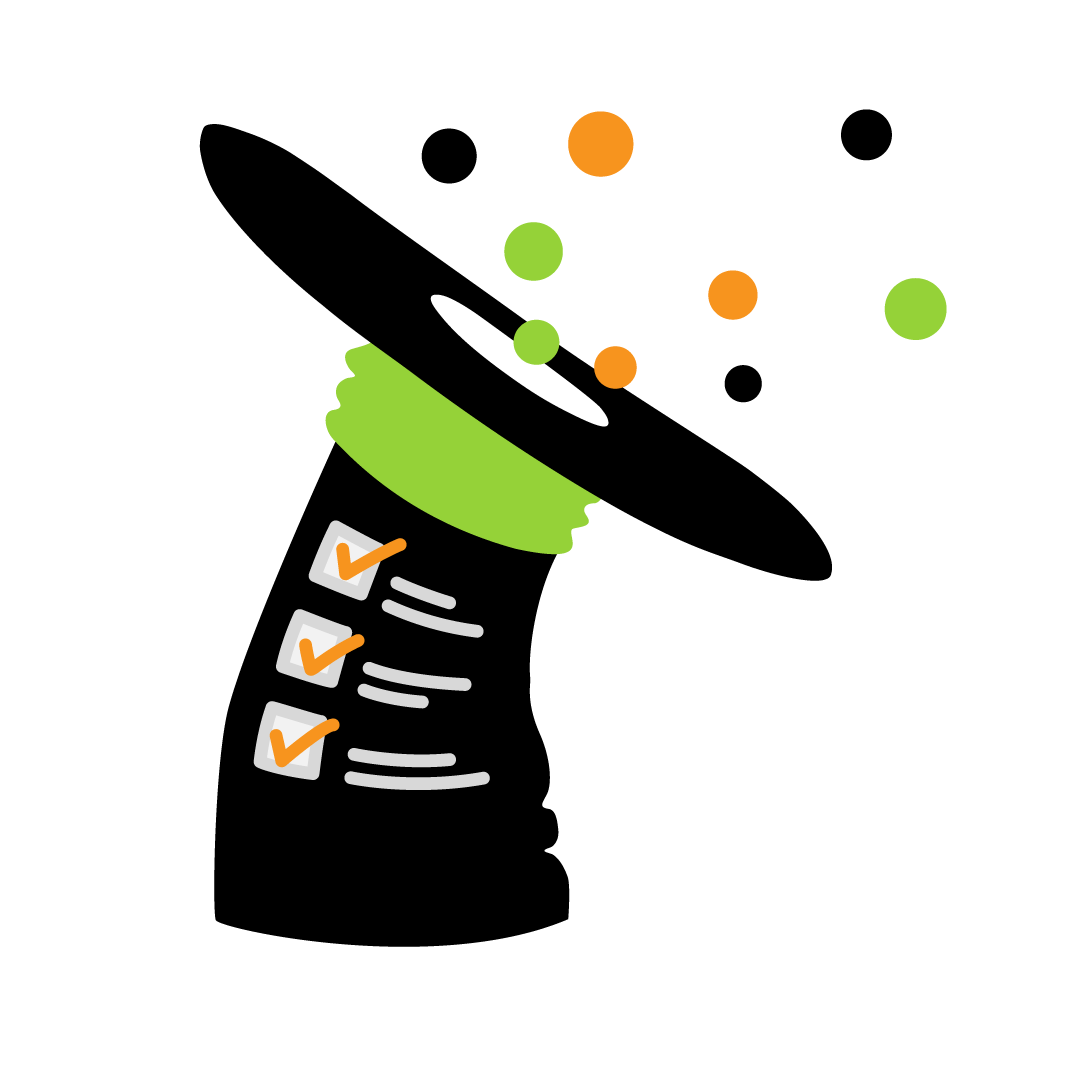
intaQt verification®
Charging verification
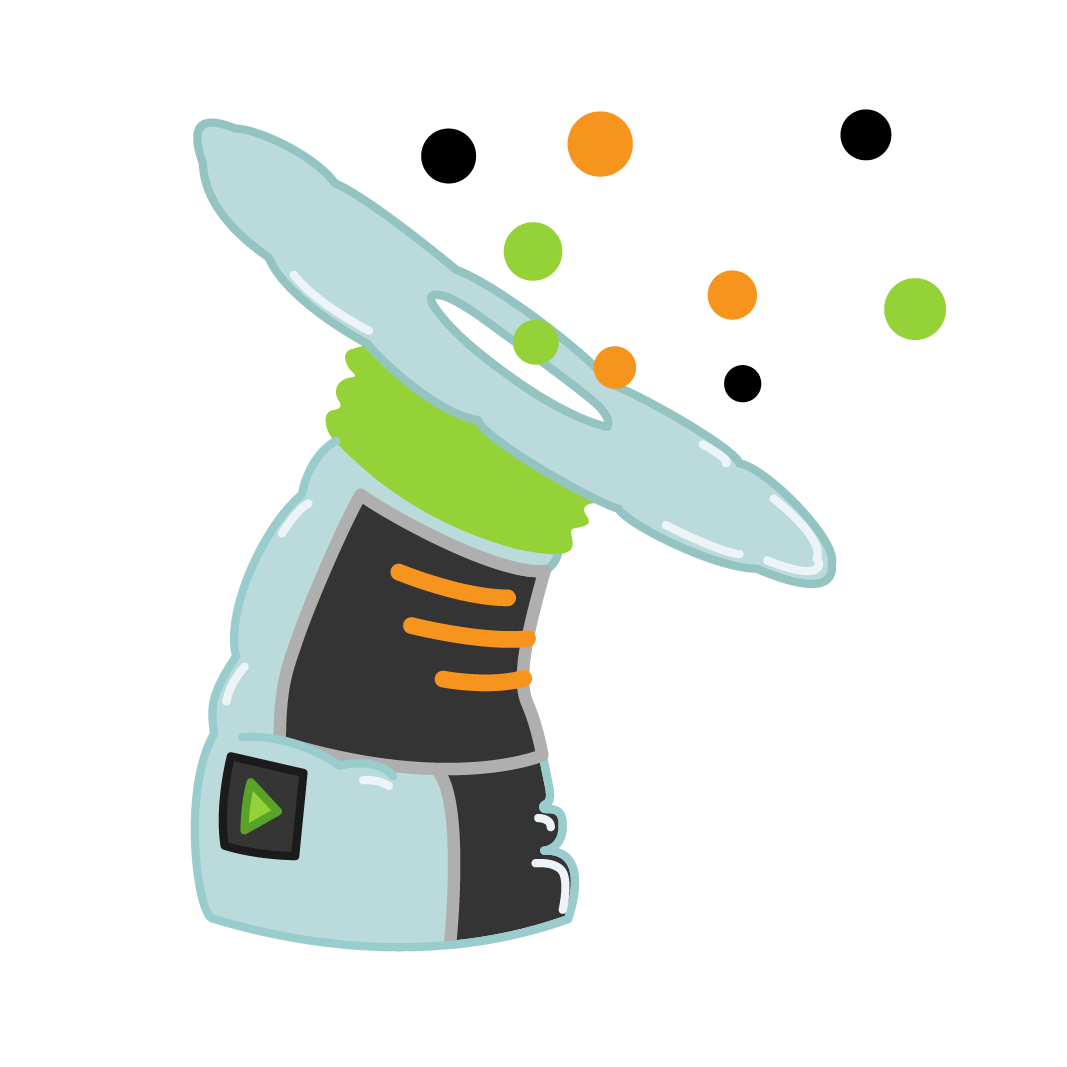
intaQt web-ui®
Web-based test case development UI
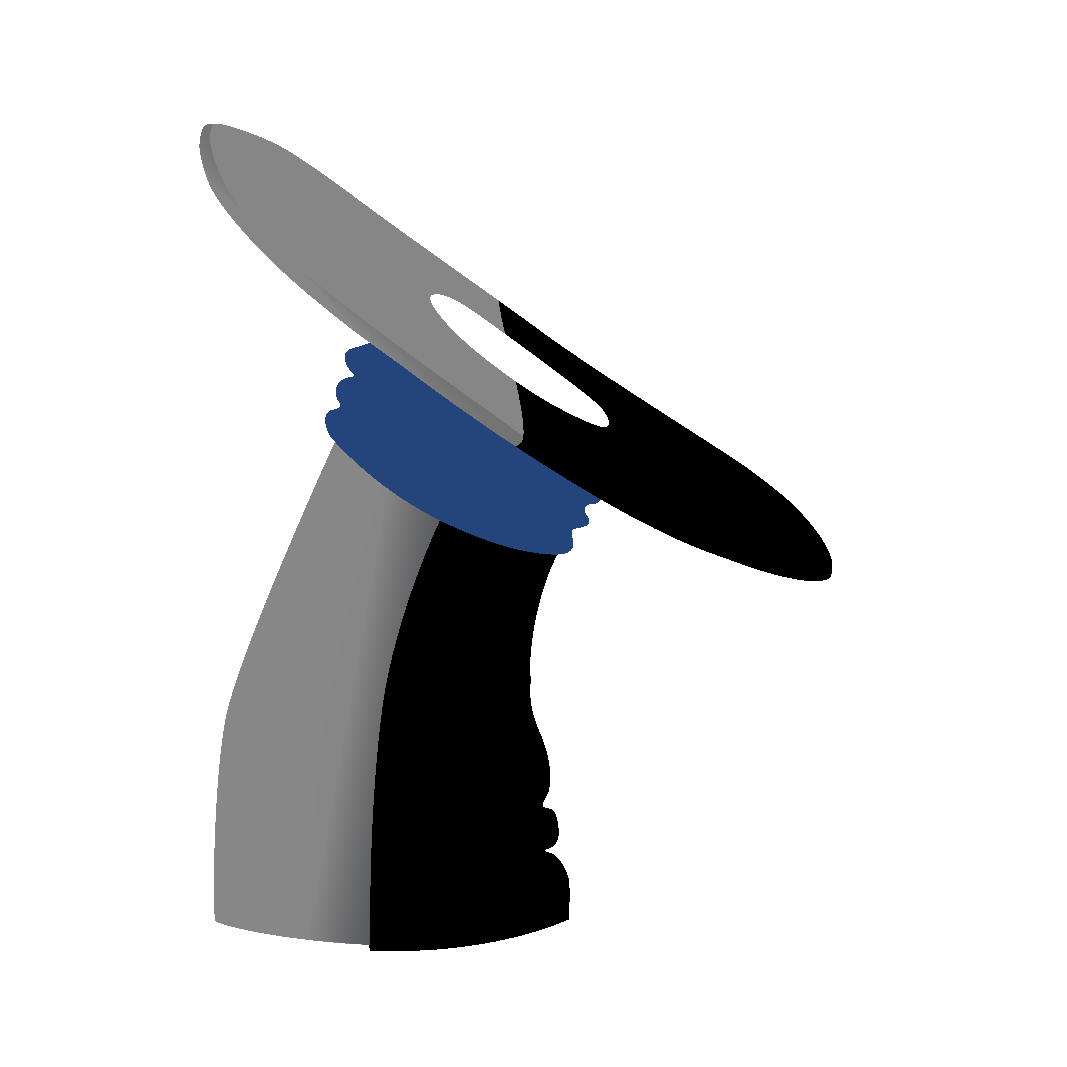
cheQ
Trace comparison
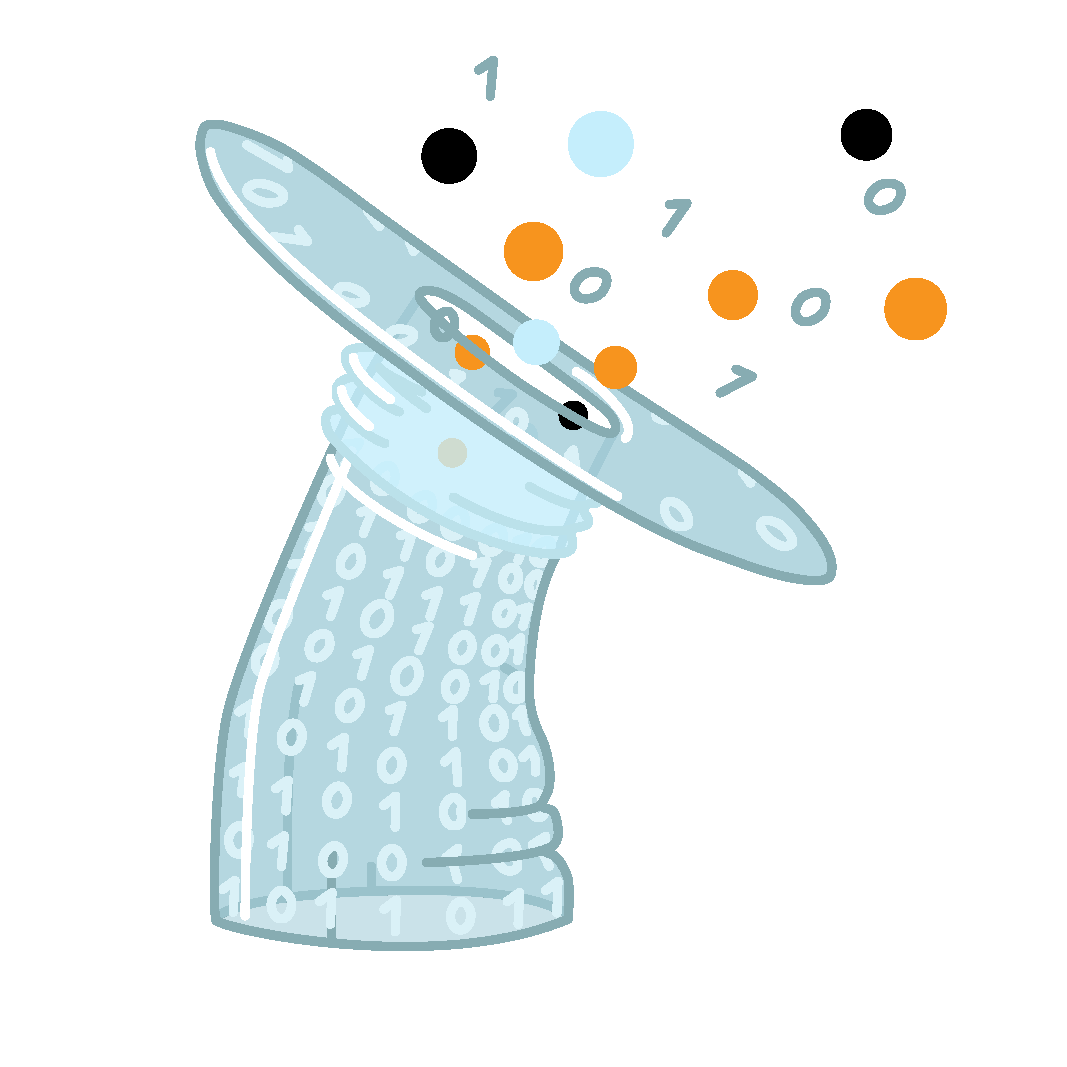
conQlude
Reporting and issue tracking
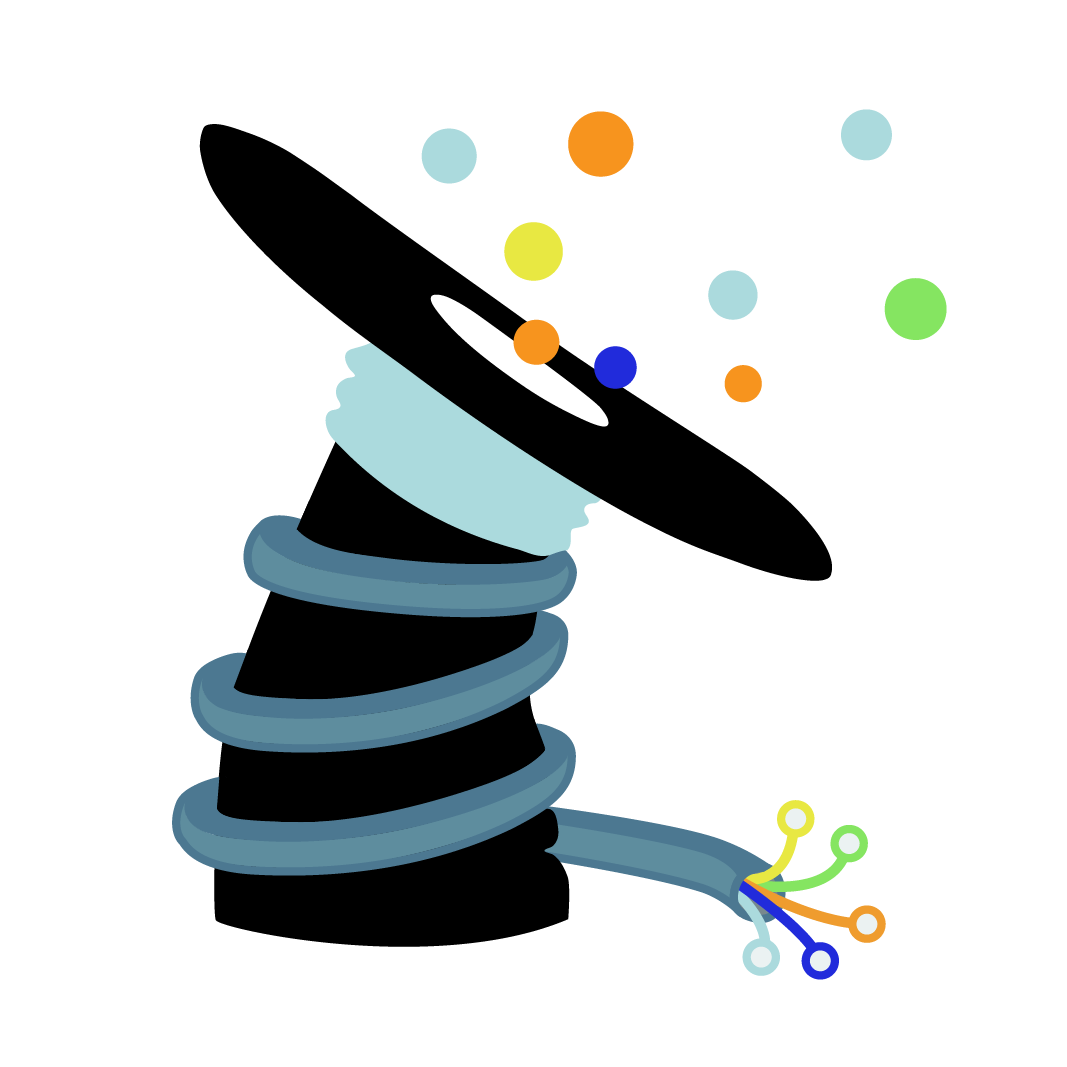
colleQtor
Evidence collector

cdr-linQ
CDR search engine

mimiQ
Simulator/message sequence generator.
mimiQ load: load generator
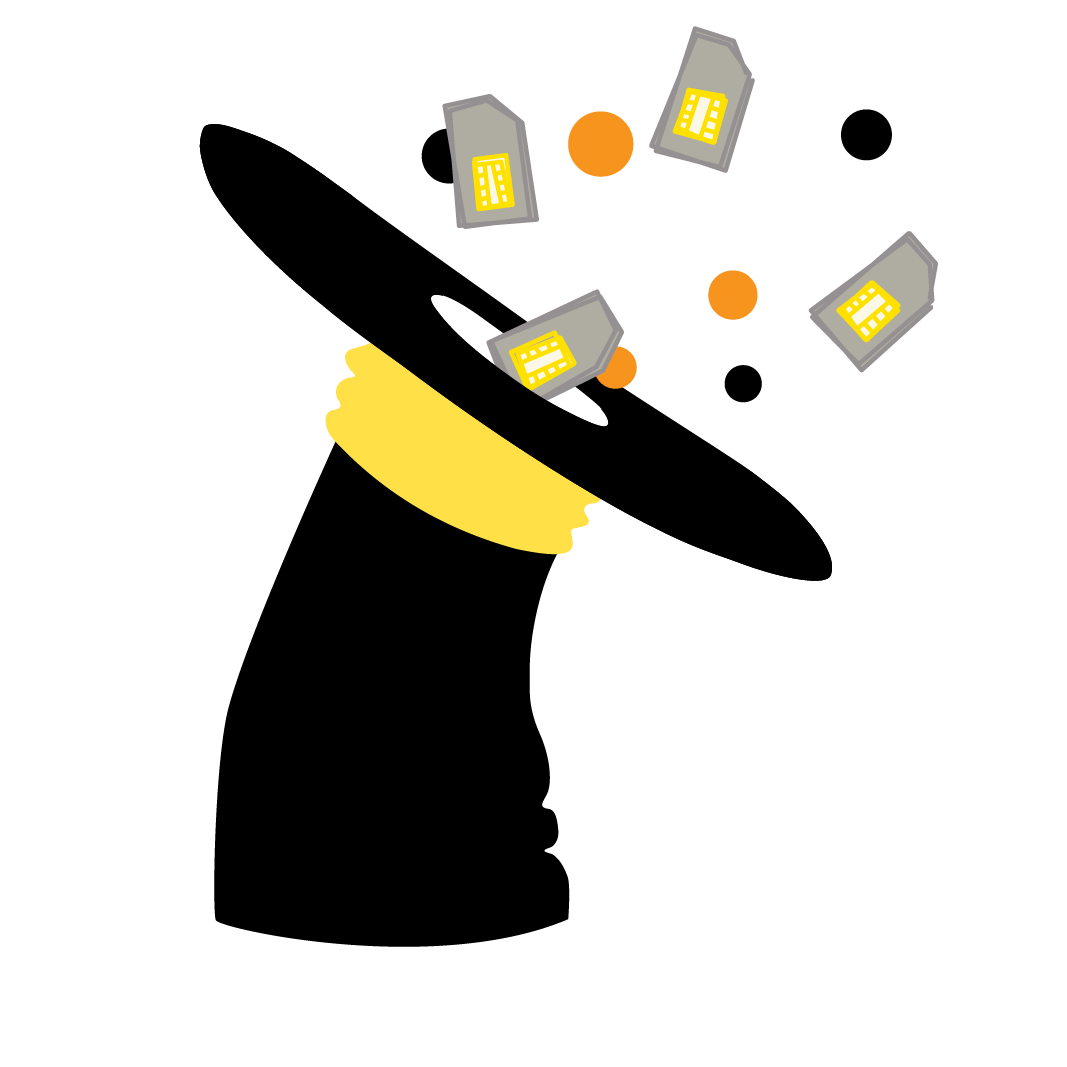
reloQate
Seamless SIM mapping

restriQt
User management

reQord
Secure event service

marQ
Alarm generator